View Templates
View templates are a handy way to save the layout of a dashboard that you like and apply it to other dashboards. This is especially useful when you have large numbers of the same types of devices. You can simply template a dashboard for the first device and apply the template to the rest of your devices.
You can create new dashboards from a template, and you can sync existing dashboards with a template, as long as the device types in the template match up with the device types in your existing dashboard.
Note that a device's type is determined by which library the device uses. Templates and dashboards must contain the same number devices with the same library(s) to be compatible.
The Templates Page
Permalink to “The Templates Page”The templates page can be accessed by clicking on the top righthand menu and selecting Templates.
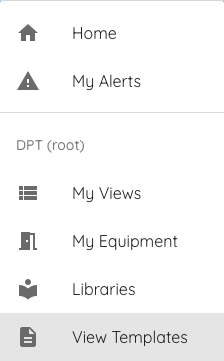
This will take you to the templates page, which shows you a list of custom and global templates that you have available to you.
Global Templates
Permalink to “Global Templates”Critical Labs comes with a set of default global templates that can be used by anyone within the application. These templates are created and managed by Critical Labs and cannot be changed. If you wish to make your own templates, you can create a custom template.
Custom Templates
Permalink to “Custom Templates”Custom templates are dashboard templates that you can create and manage yourself. There are two ways to create a custom template:
- Create a dashboard and save a template from it
- Create a template from the templates page
Once you have created a custom template, it will show up in the list of templates you can use when creating a new dashboard. You can update this custom dashboard at any time from the templates page.
Note that to create or edit a custom template, you must have either the Create Template permission or the Full Access permission.
Related: