Importing Packet Power
Packet Power is commonly used by data centers and co-locations to monitor a constantly changing environment. It uses a mesh network with plug-and-play nodes to pass power and environmental data up to a cloud environment.
Critical Labs is capable of reading and understanding data collected from Packet Power nodes, which means you can utilize the power of the Critical Labs feature set with your Packet Power infrastructure. The following describes how to setup Packet Power to communicate with Critical Labs.
Packet Power Gateway Configuration
Permalink to “Packet Power Gateway Configuration”In order to work with Critical Labs, the Packet Power Gateways must be in master/slave mode. By default, Packet Power operates in "mesh mode", which means that any gateway can communicate any node at any time. This causes "hit or miss" readings in Critical Labs, as the Critical Labs gateway will read a single gateway/endpoint to get readings.
Importing into Critical Labs
Permalink to “Importing into Critical Labs”Packet Power uses SNMP to communicate with the devices that it monitors, much like Critical Labs. Since Packet Power uses a single IP address to communicate up to thousands of nodes, you will need to import Packet Power nodes manually.
Preparing a Packet Power Import
Permalink to “Preparing a Packet Power Import”It is recommended to do a few preparation steps ahead of time to enhance your import experience. We recommend creating an CSV spreadsheet with the names of each node and the IP of the master gateway node. There will also be 4 additional columns for each part of the Packet Power Node ID.

The Packet Power Node ID is a 4-part hex identifier that uniquely identifies that node within Packet Power. Critical Labs needs the awareness of the hex identifier, broken up by column, to be able to import nodes successfully.
Note that each CSV file is limited to 1,000 rows per import
Node Naming Convention Example
The recommended naming convention for Packet Power nodes is:
[packet_power_gateway_name]_PP_[node_type](packet_power_node_id)
An example would be:
GatewayName_PP_1Phase(1234-5678-90AB-CDEF)
Typical node types would be:
- 1Phase
- 3Phase
- Env
Node ID Column Example
If your Packet Power Node has an ID of: 1234-5678-90AB-CDEF and your Packet Power master gateway has an IP of: 10.10.1.1
Then a row in your CSV file should look like:
GatewayName_PP_Env(1234-5678-90AB-CDEF),10.10.1.1,1234,5678,90AB,CDEF
You will be importing nodes based on their type (1-Phase, 3-Phase, Environmental). Therefore you will need one CSV file per type of device. If you monitor all three types of nodes, then you will need three CSV files.
Importing Packet Power
Permalink to “Importing Packet Power”Once you have prepared your CSV files, organized by node type, go to https://criticallabs.com and navigate to the My Equipment page. From the equipment page, click the "Add" button on the top right of the equipment list.
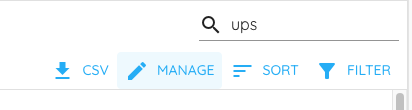
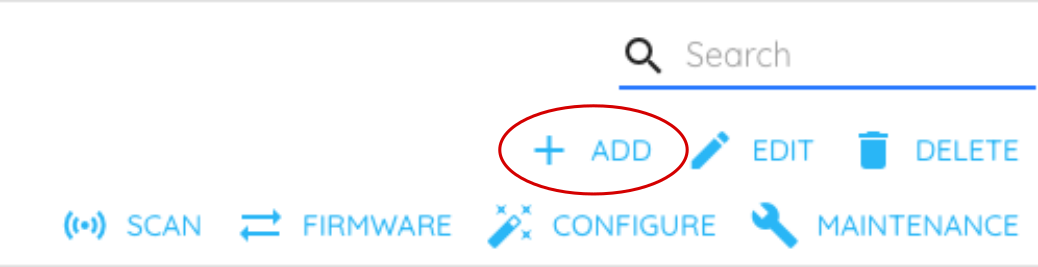
Select "Manually add equipment".
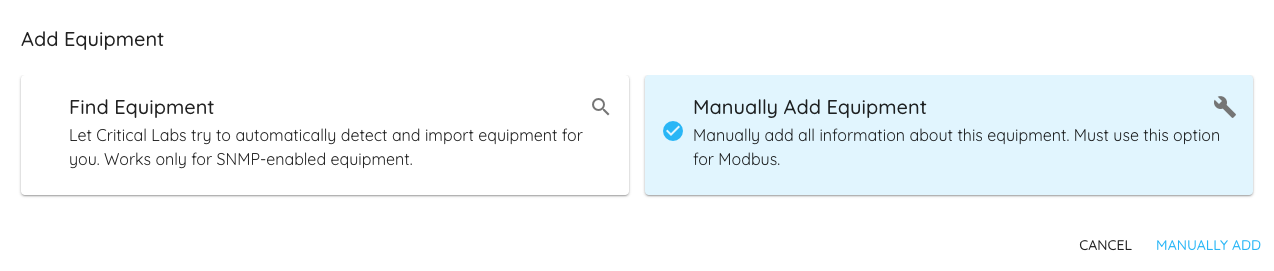
Select the Critical Labs gateway that you would like to attach to your Packet Power nodes. Search "Packet Power" in the Library field to get one of the following libraries:
- Environmental - Packet Power
- Single Phase Power Meter - Packet Power
- Three Phase Power Meter - Packet Power
Select the corresponding library for the type of node you are importing.
Under "Basic Info", select "Bulk Import".
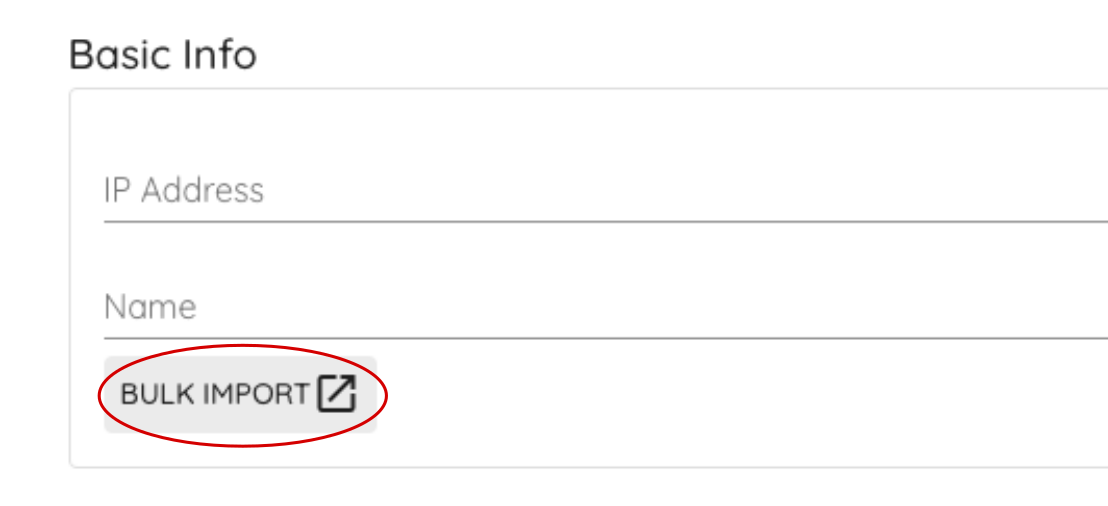
This will bring you to a spreadsheet where you can either manually enter your Power Nodes (not recommended) or use the prepared CSV file (recommended) to upload your nodes.

Steps to import Packet Power nodes:
-
Upload your CSV file or manually enter nodes
-
Attach sensors. This is important to tell Critical Labs which points (current, kVA, etc.) you would like to monitor. If you do not attach sensors during this step, you will have to manually add them later.

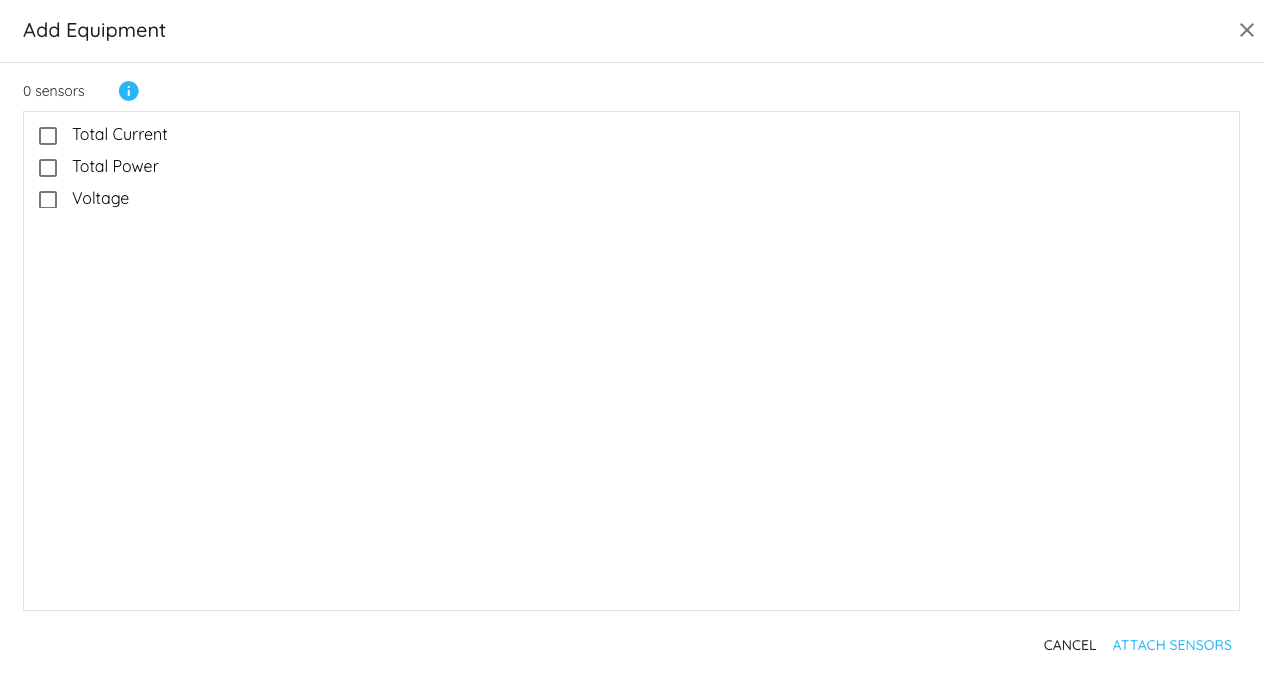
- Select HEX on the top right of the bulk import screen. Critical Labs will not let you import the nodes without selecting HEX.
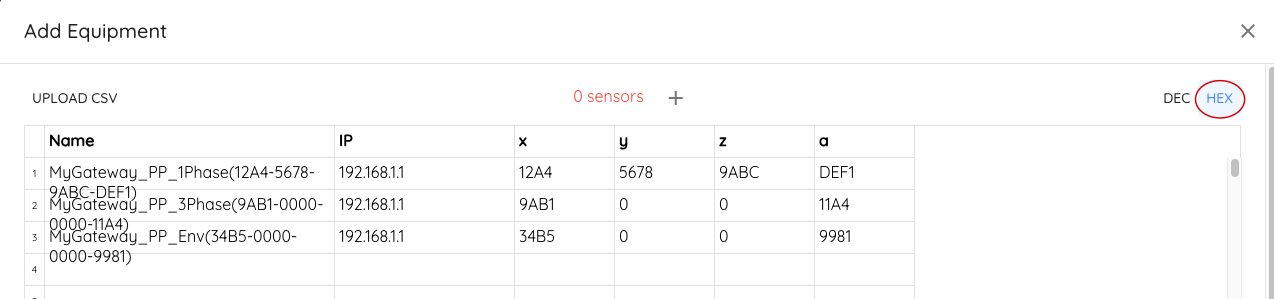
- Click Done.
Please do not close the browser window while nodes are importing.
Critical Labs will now begin to import your nodes. Once complete, your Packet Power nodes will begin reporting data on the next poll cycle.