Scheduling Maintenance Mode
Critical Labs supports Scheduled or Non-Scheduled Maintenance Mode. Maintenance Mode will temporarily disable alert notifications from sending from your devices. However, all alarms will still be logged in the system for later review. Scheduled Maintenance Mode will automatically turn off once the duration is complete. Non-Scheduled will require you to manually turn off Maintenance Mode when you want to resume alert notifications.
Adding a Maintenance Schedule
Permalink to “Adding a Maintenance Schedule”Maintenance Mode is handled on the Equipment Page. To get to the Equipment Page, click on the menu in the top righthand corner and select My Equipment.
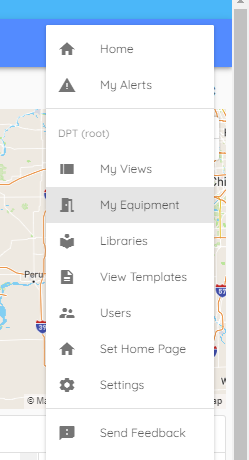
On the Equipment page, ensure the Equipment tab is active. Click the Manage button on the top right of the panel.
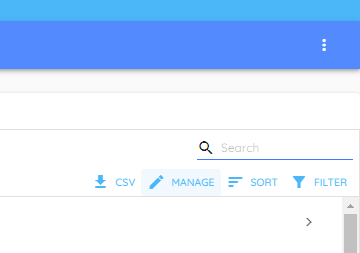
Select "Maintenance"
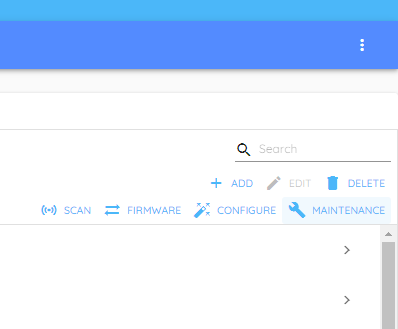
Select the devices you would like to put in Maintenance Mode.
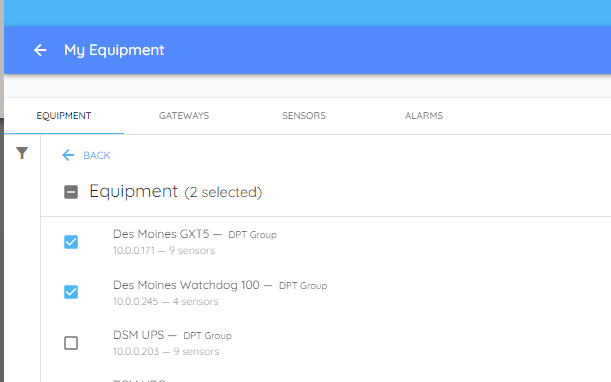
After you have selected the devices, select Schedule Maintenance.
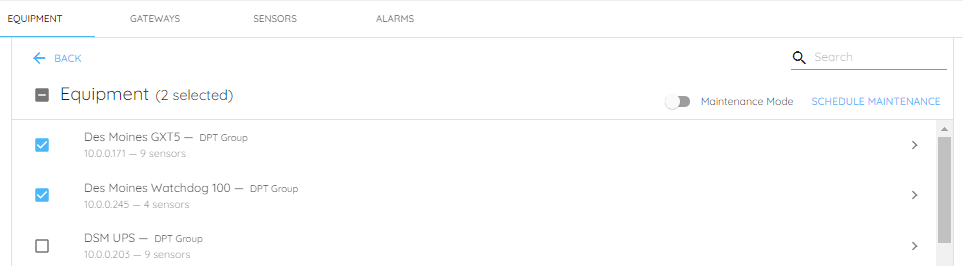
If you wish to put the selected devices into maintenance mode immediately, toggle the Maintenance Mode switch to on.
A popup will appear where you can choose the dates and time you would like to schedule.
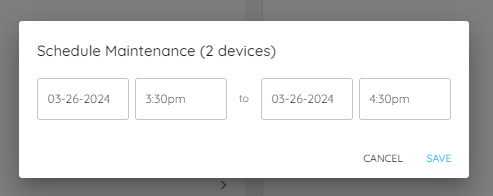
Click Save to save the schedule.