Sharing Dashboards
Overview
Permalink to “Overview”There are many types of view permissions in Critical Labs, with the simplest being public and private views. A public view is a view that is visible to any user that has a login to your customer page, and a private view is only visible to full access users and users who have explicitly been given access to the view.
In addition to public and private views, there are also Share Links and Permanent Shares. This page will discuss both of these methods of sharing.
Share Links
Permalink to “Share Links”Share links are temporary links to a dashboard that allow anyone with the link to view the dashboard. Users with share links do not need a login to Critical Labs to view the dashboard. Share links also expire automatically in 7 days. This can be useful to share information quickly and easily (and temporarily) with a third party user.
Users can be granted the ability to create share links, and full access users have this ability intrinsically.
Managing Share Links
Permalink to “Managing Share Links”My Views Page (create only)
There are two ways to create share links for a dashboard. The first way is from the My Views page. If you have the proper permission, you can click the "edit" button above the list of views and "edit" the desired view to bring up the view menu.
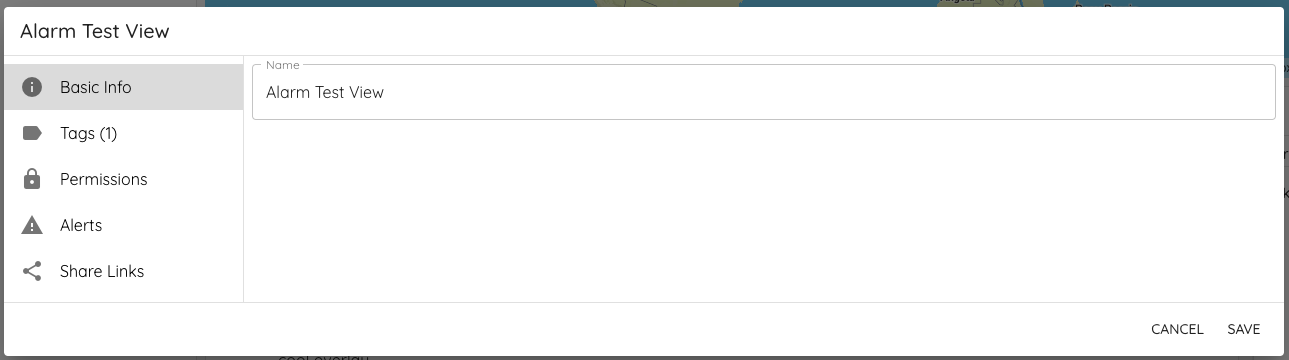
Click on the Share Links tab at the bottom of the menu. Click the Add button to generate a shareable link.
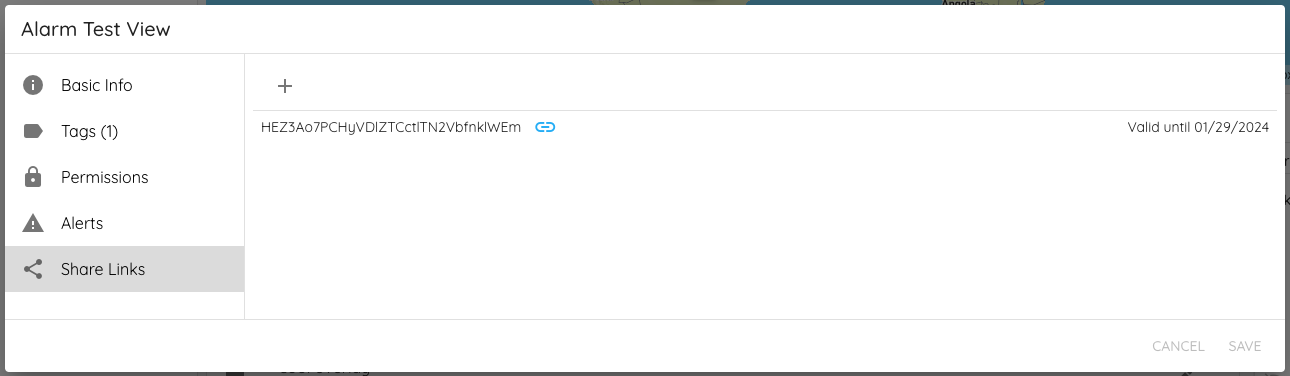
This page will show any open links that can be actively used to see the current dashboard, along with expiration dates of each link. You will note that deleting share links from this menu is not currently supported.
From the Dashboard (create and delete)
The second way to manage a dashboard's share links is to go to the dashboard page itself. Click on the Permissions icon on the top dashboard menu.
![]()
This will bring up a permissions page. At the bottom of the page is the Active Share Links tab. Open this tab to fully manage share links. From here you have the ability to both add and delete share links.
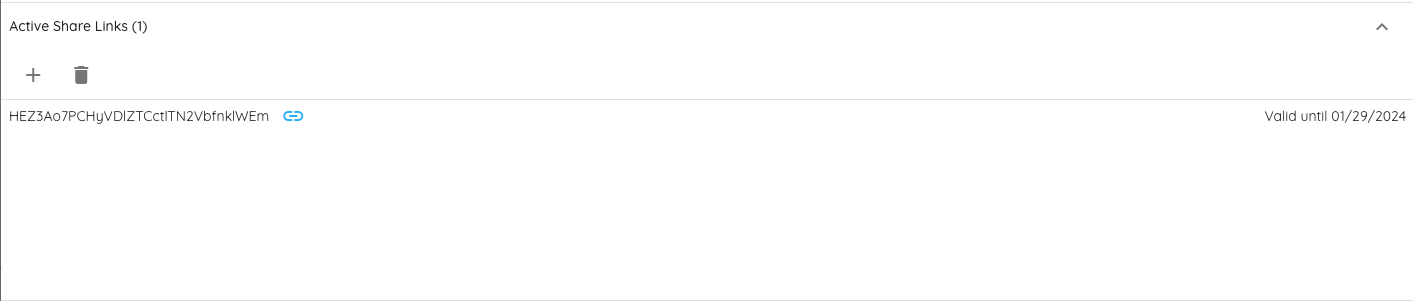
Permanent Shares
Permalink to “Permanent Shares”Permanent shares are another form of sharing a dashboard that are meant to be, as noted from the name, a more permanent form of sharing. Users who are permanently shared a view do not need to have a login to the customer's page. These users do, however, need a login to Critical Labs to view a permanently shared view.
This type of sharing does not expire, but a user can be added or removed from a permanent share by a full access user at any time.
Managing by Dashboard
Permalink to “Managing by Dashboard”Permanent shares can be managed for a dashboard from within the dashboard by clicking on the Permissions icon on the top dashboard menu.
![]()
This will bring up a permissions page. This page manages both users from within the company and users who are not within the company who can view, edit, and share the dashboard. Users who are not within the company are considered permanent shares.
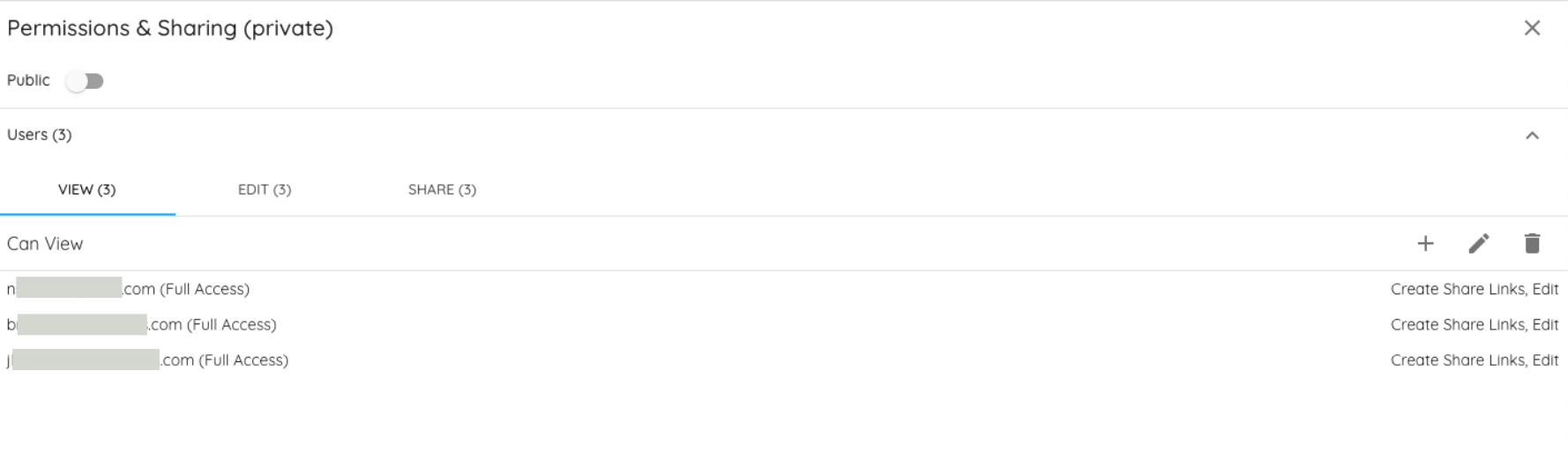
From the My Views page, editing a dashboard will bring up the edit menu, which has a Permissions tab. This is a similar management screen to the Permissions page in the dashboard.
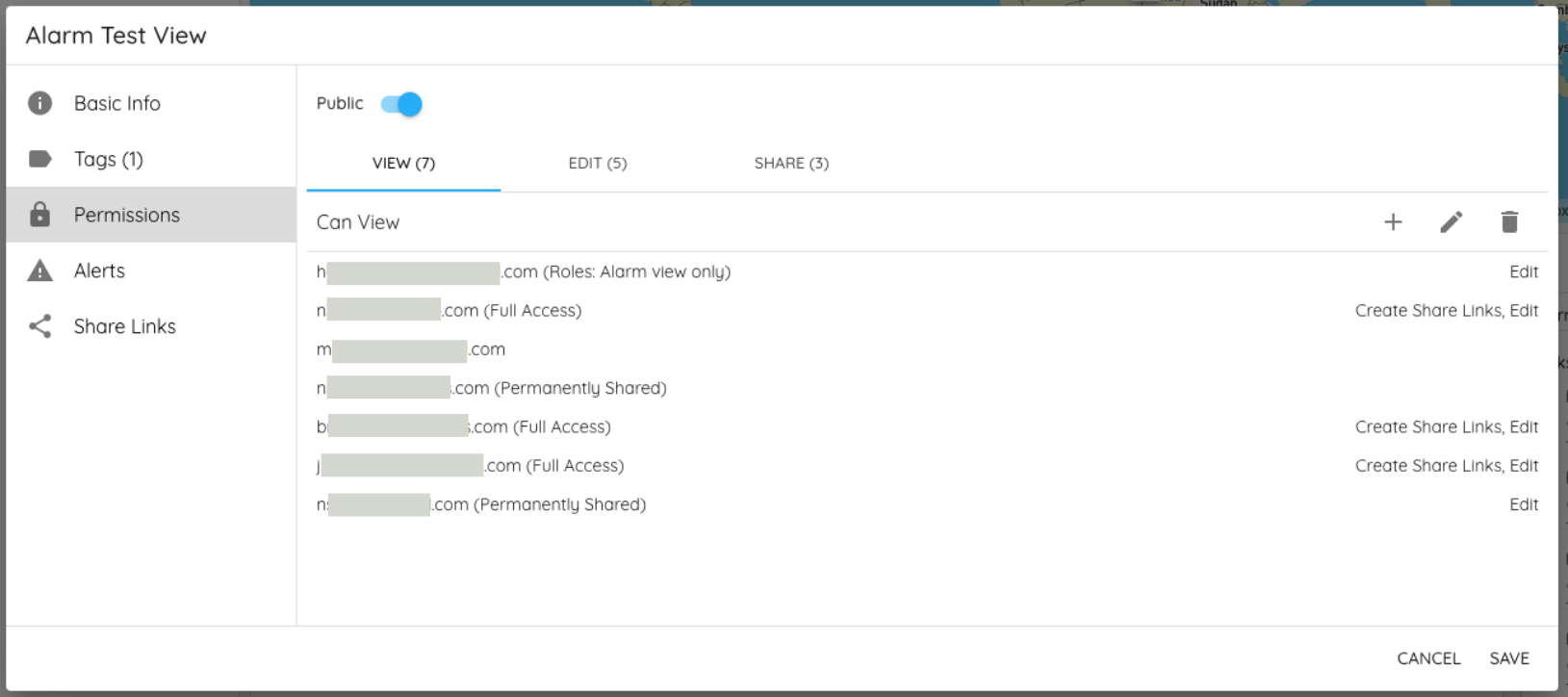
The permissions page provides a bird's eye view of all users with access to a particular dashboard and how they have this permission.
Examples of permissions that a user might have that give them access to the view are:
- Full Access - a full access user can see every view within their customer
- Roles - the user may have a role that gives them access to this dashboard
- Permanently Shared - this user is not a part of the company but has been permanently shared this dashboard
- Public (implicit) - if a user shows in the permissions of a public view without a reason, then it is because the view is public.
To add a permanent share to an outside user, click the Add button from the permissions page. At the bottom of the list, there is a place to enter an email address with an add button. Fill out the user's email and click the add button. Note that this does NOT add the user yet.
Click on any other users you may want to add view permission for (if applicable), then click the confirm button (checkbox) at the top of the list.
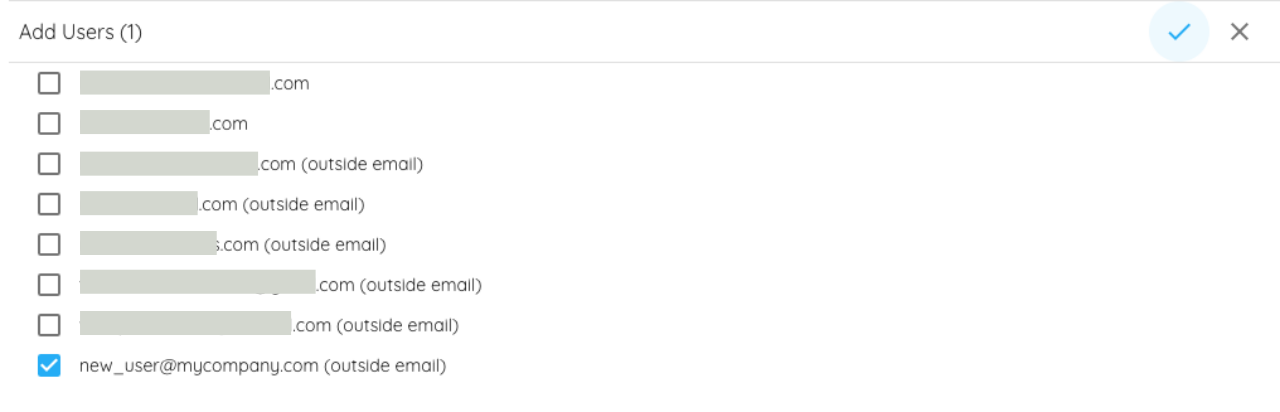
Once you click the confirm button, any newly added permanent shares will receive emails to access their new dashboard. If they are not currently a user of Critical Labs, they will be prompted to sign up to receive access.
Editing and deleting permanent share users is likewise done from the same page. Note that editing or deleting a permanent share does not generate an email.
Managing by User
Permalink to “Managing by User”Managing permanent shares can be more speedily done in batches from the Users page via the Shared tab.
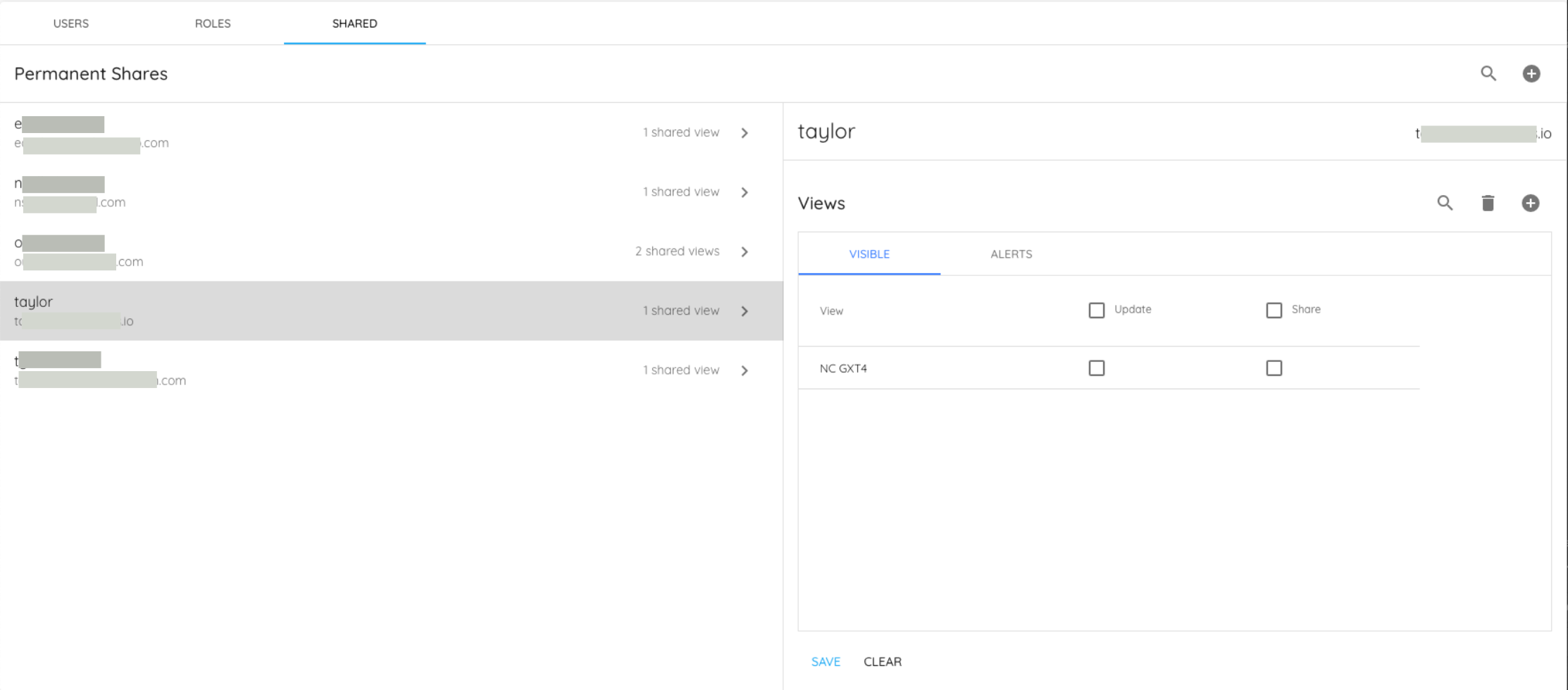
This global list shows all users from outside the company who have at least one dashboard shared with them from within your company. This tab works very similarly to the Users page, giving you the ability to add a new user and share a large number of views simultaneously. Alert management can also be setup via this page, if you would like outside users to receive alarms.
Note that one email per save is sent to the outside user, inviting them to access their new views. If multiple views are shared at the same time, the user gets a single email.