Scheduling Insight Report Emails
If you currently have Insight Reports setup in your account, there is now an option to schedule email delivery of a copy of the report to specified users. This report is in Excel spreadsheet format (.xlsx) and includes color-coding for items that are typically color coded in an Insight Report.
Emails are sent from support@criticallabs.com and will have the title Insight Report: your report name
Email schedule options are only available to full access users
To schedule an insight report email, go to the Settings page from the top right menu.
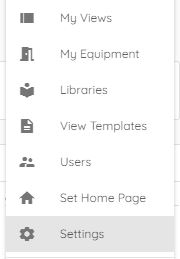
Click on the Email Schedules tab.

Click Manage in the top menu and click Add. This will open a popup with scheduling information.
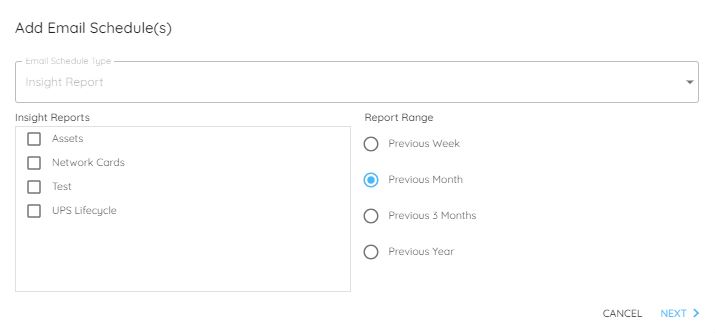
From here, you can select which Insight Report(s) you would like to create a schedule for and set the time range for which you would like the report. The default is "Previous Month", which includes all recorded days in the previous month. For example, if you receive the report on February 2, the previous month will include data from January 1-31.
Once you are finished, click Next.
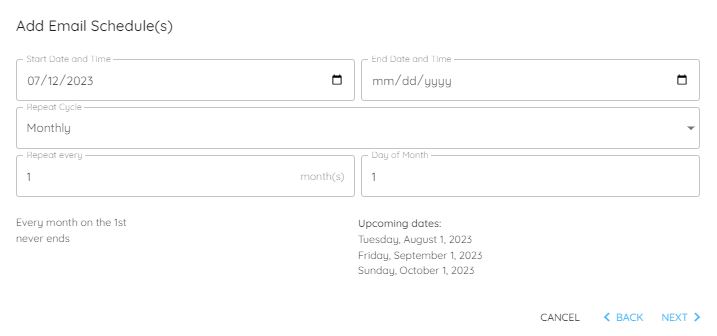
This will bring you to the scheduling page. Here you can set the start and end dates for your schedule and decide how often you want to receive a report. If you do not set an end date then the schedule will not expire.
Click Next when you are finished.
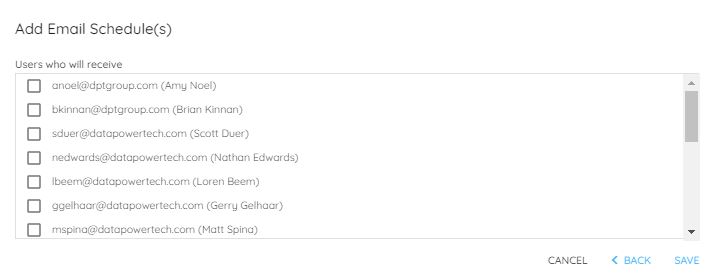
This will take you to a list of users that can receive this report. Select the users you wish to receive the report and click Save.
Your report schedule is now active and will begin sending emails on the scheduled dates.