Enabling Multifactor Authentication (MFA)
Multifactor Authentication (MFA) is an available feature in Critical Labs that can be setup on a per-user basis.
Currently Critical Labs does not enforce MFA policy on users, however, it is available to any user who logs in with a username and password.
Critical Labs uses a token-based MFA scheme, meaning that you will need an authenticator app to use MFA with Critical Labs (eg. Microsoft Authenticator, Google Authenticator, LastPass Authenticator).
To setup MFA, click on the top-right menu and select My Account.
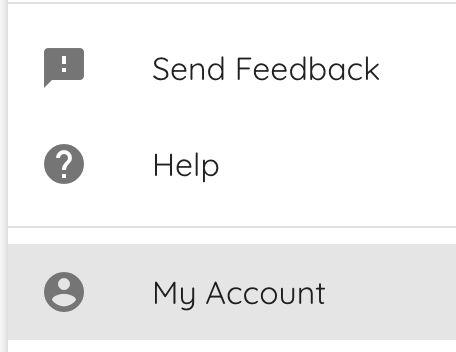
Locate the multifactor authentication section and click Enable. A popup will appear, asking you to confirm that you have a multifactor authentication app.
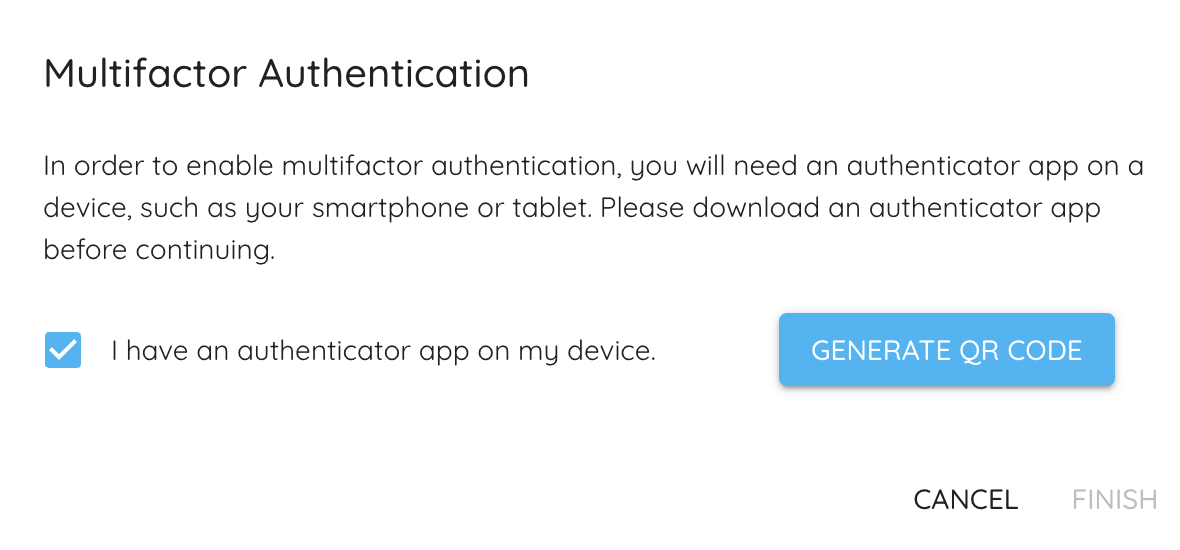
Open your authentication app and add a new code following the app's instructions. Check the box in Critical Labs and click Generate QR Code. Using your authentication app, scan the QR code provided by Critical Labs and enter the verification code that your app provides.
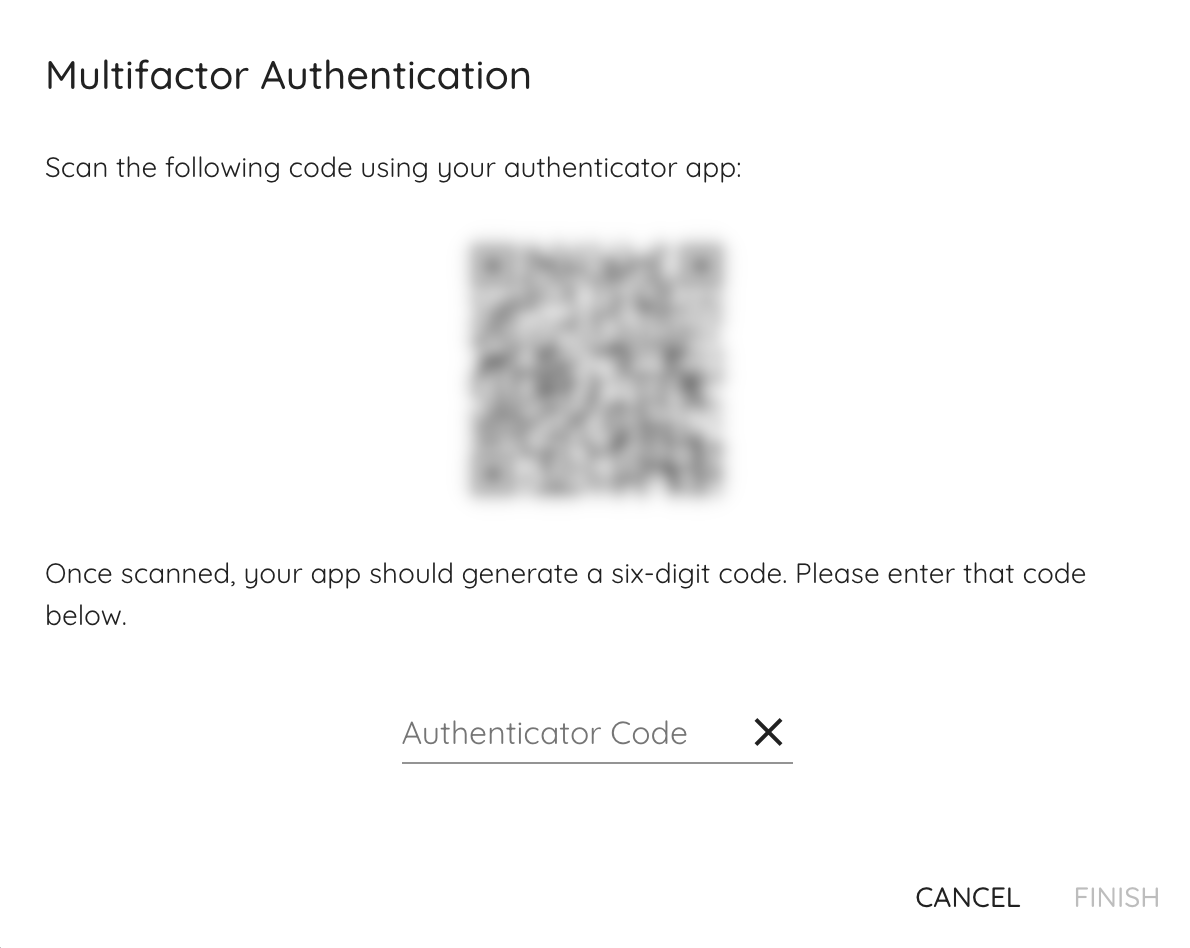
Once entered, click Finish. Your account is now setup to use MFA. Next time you login with your username and password, Critical Labs will prompt you to enter the code from your authentication app in order to successfully login.