Configuring Web Cards
Sometimes when you find equipment, devices will show up without SNMP configured. If the device has a Critical Labs-compatible web card, Critical Labs can configure the card to speak SNMP and/or to send SNMP traps. If this is the case, a Configure Device option will show up in the menu for that device.
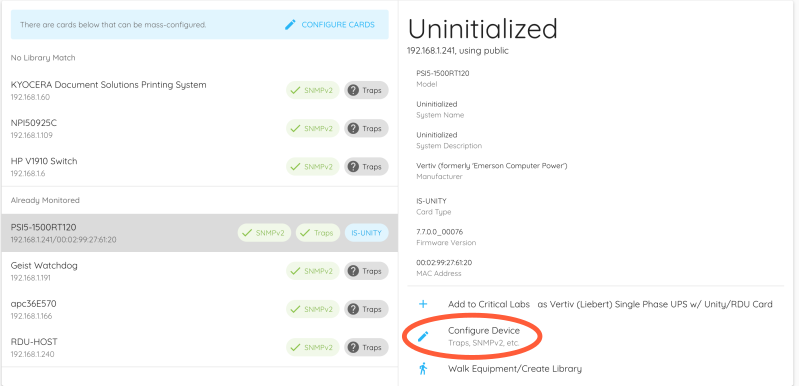
If none of your equipment’s web cards need configuring, feel free to skip this section and go to Importing a Device.
To configure a card, you will need the following:
- The username and password for the card. Critical Labs will not store this username/password
- An SNMP community string that you would like to assign to the device
Run Find Equipment and locate a device that you want to configure.
Click Configure Device from the list of options.
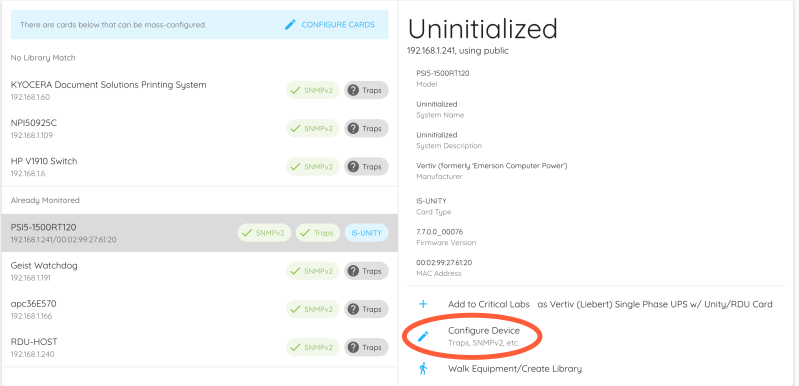
A screen will appear asking you for configuration options. You may setup SNMPv2, SNMPv1 traps (recommended), and change the card name (optional). SNMP traps are a useful tool that can give you log-style details of alarms and messages directly from the device. Trap information will differ based on manufacturer and model of equipment.
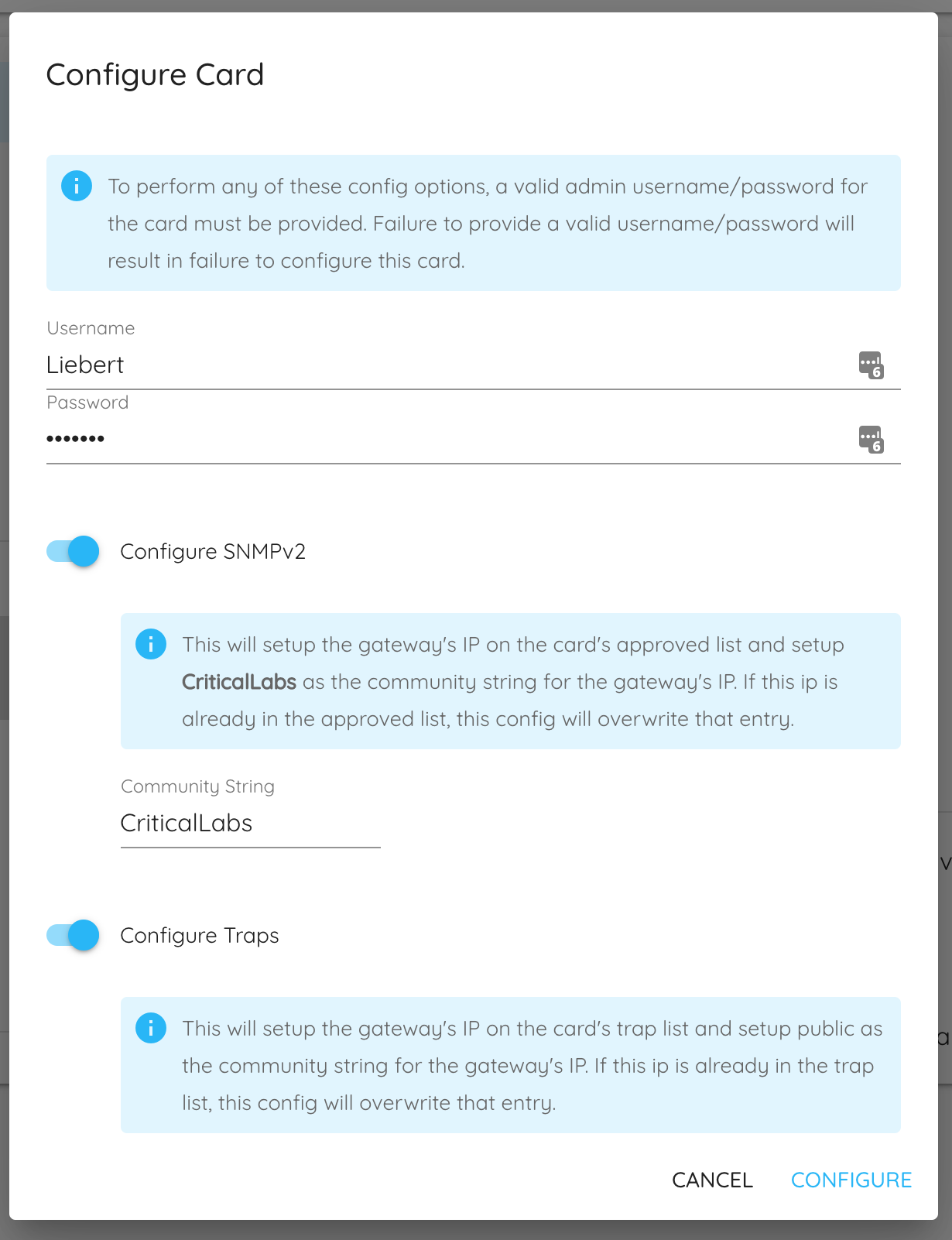
Configure the options as desired and click Configure.
Critical Labs will then configure the device as specified. You will see a status bar showing the progress of the configuration.
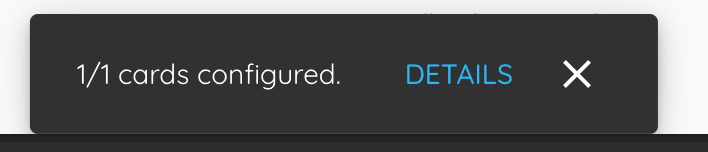
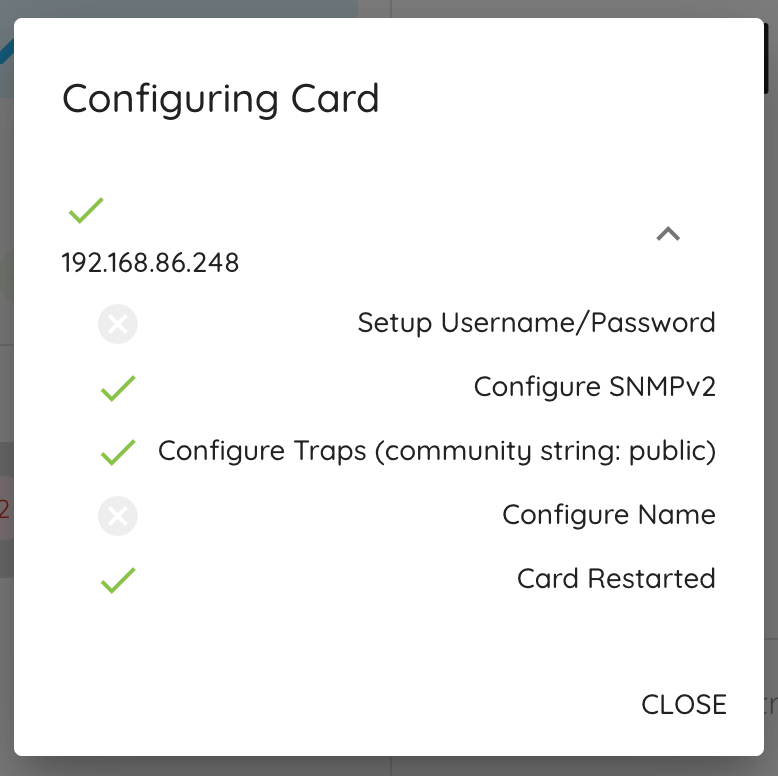
If the configuration fails
Verify the following:
- You have the correct username/password for the card
- The device is still connected to the network
Once configured, the card will restart. This restart can take up to 10 minutes. While restarting, if you try to Find Equipment again, the device will not show up in the list. You may need to wait several minutes and try Find Equipment again a few times before the device shows up in the list again.
If you Find Equipment, and a restarted device shows up in the list without its full information, it may be in the final stages of rebooting. Please wait a minute and try again to get all the information from the device.
Mass Configuration
Permalink to “Mass Configuration”Mass configuration is also an option. If you have devices with web cards that can be configured by Critical Labs, you will see a message at the top of the list with a Configure Cards button.
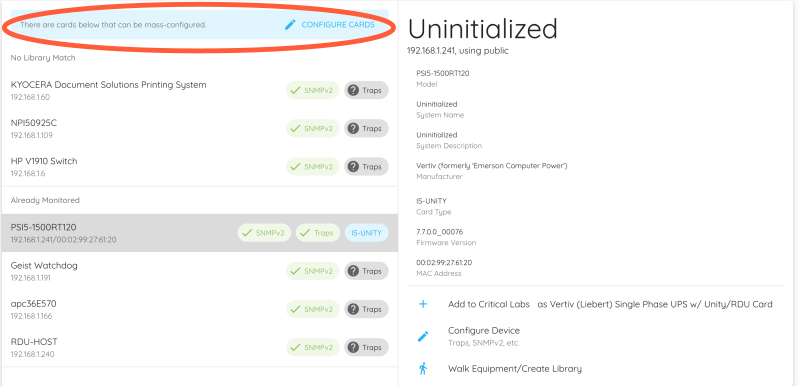
If you click the Configure Cards button, any configurable devices will have a checkbox next to the device name. Select any devices that you want to configure.
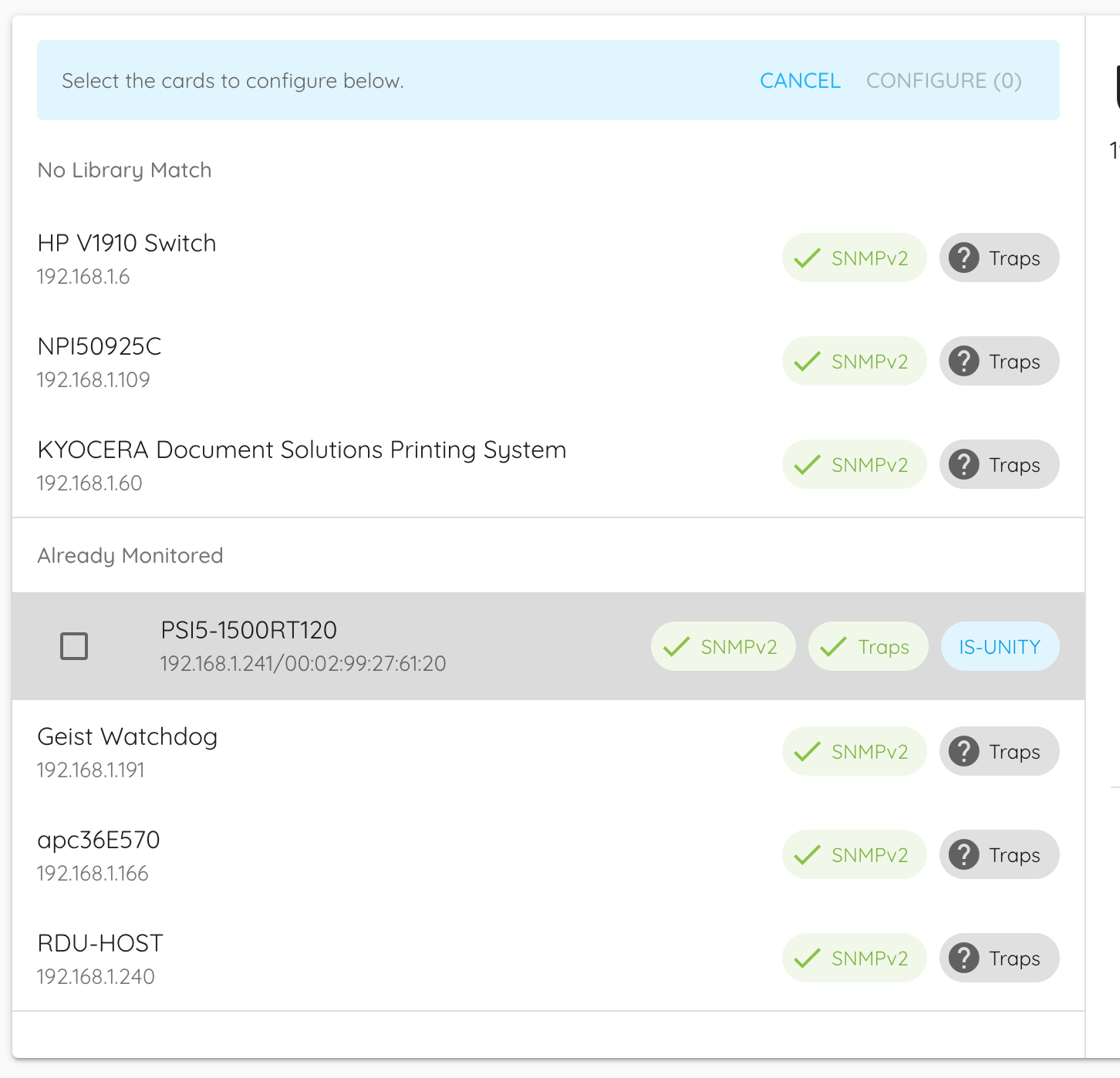
Configuration steps are similar (you will not be able to set card names). Once configured, Critical Labs will configure all selected devices with the configuration settings provided.